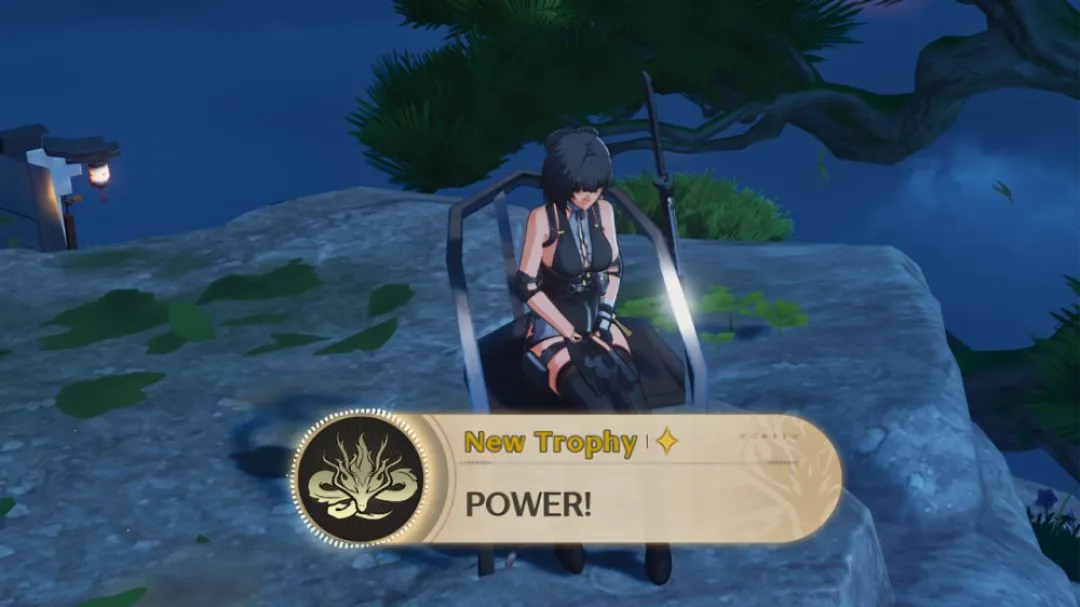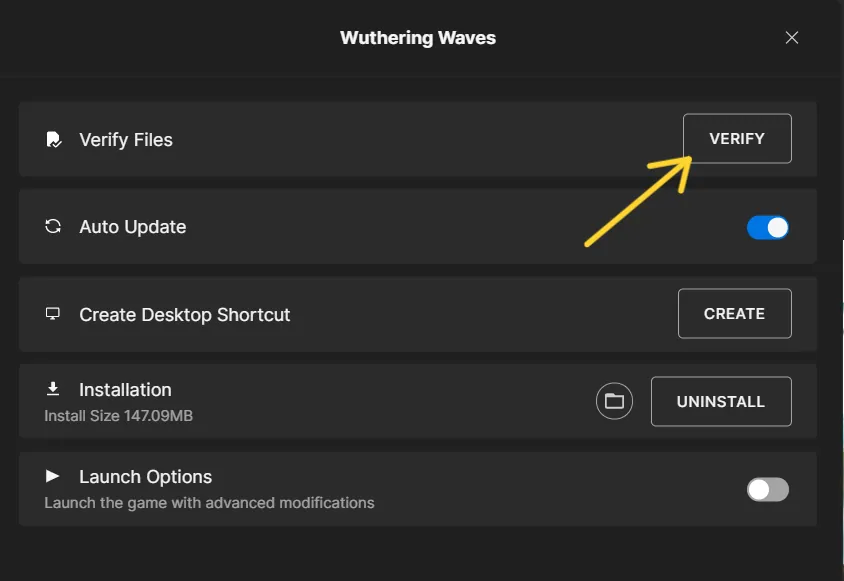If you’re an iOS user, you might run into a bug that stops you from completing the age verification step when registering for Wuthering Waves. To fix this, switch your device to light mode and try again!
How to Fix Age Verification Bug in Wuthering Waves?

Switch Device to Light Mode
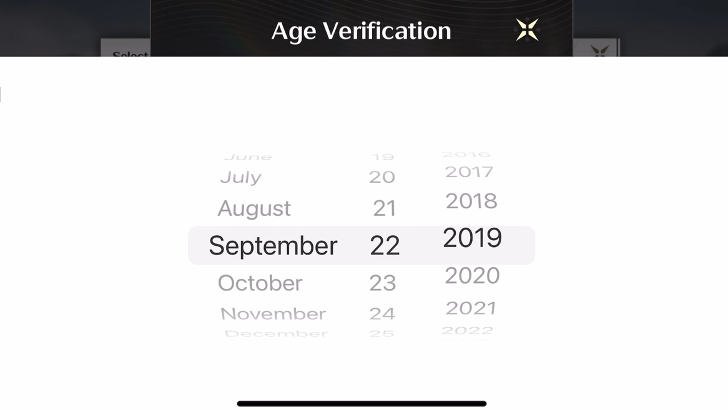
You can fix the age verification bug by temporarily switching your iOS device from dark mode to light mode.
This will allow you to enter your birth date in the pop-up window and continue with the registration process.
How to Switch to Light Mode
You can switch between dark and light modes through the Control Center or in the Settings app. Follow these steps to switch modes:
Toggle Modes Using Control Center
- Open the Control Center by sliding downward from the top of the screen.
- Touch and hold the Brightness Slider.
- Press the button in the bottom left to toggle to light mode.
Switch Modes in Settings
- Open the Settings app.
- Select “Display & Brightness.”
- Under “Appearance,” select “Light” mode.