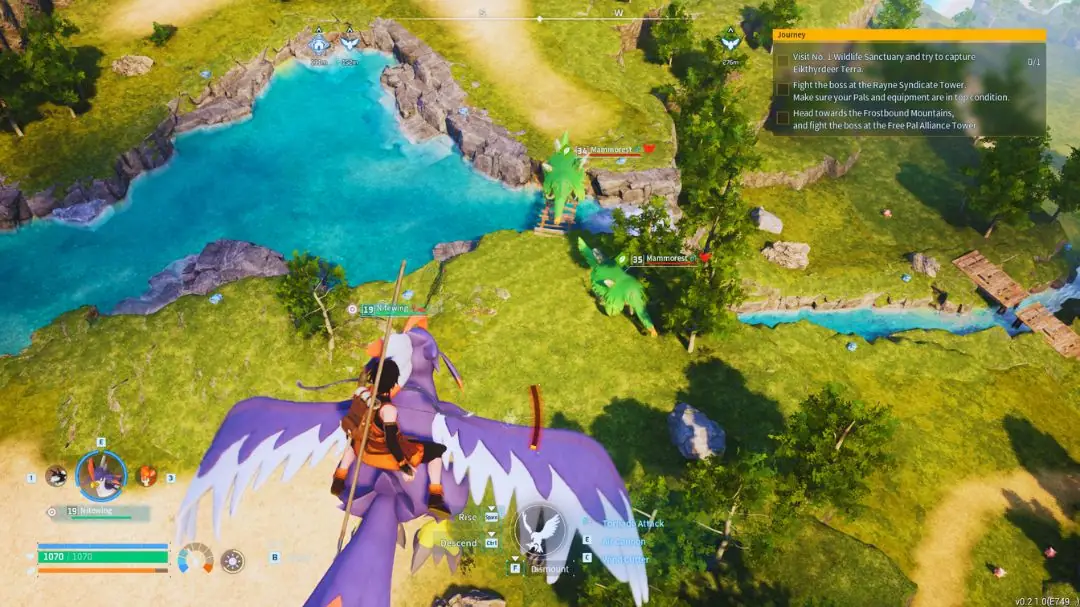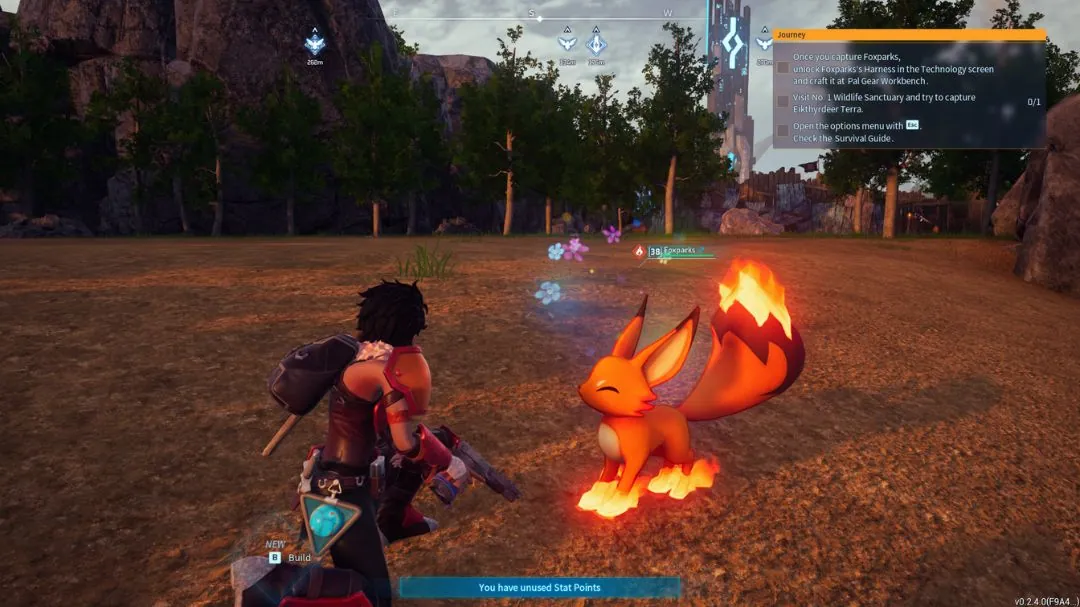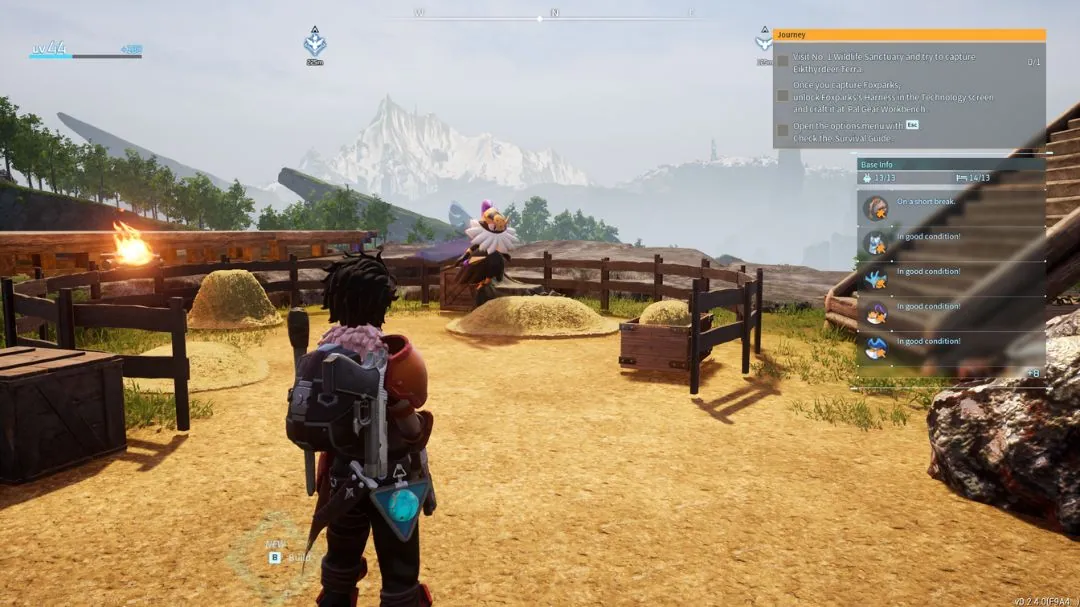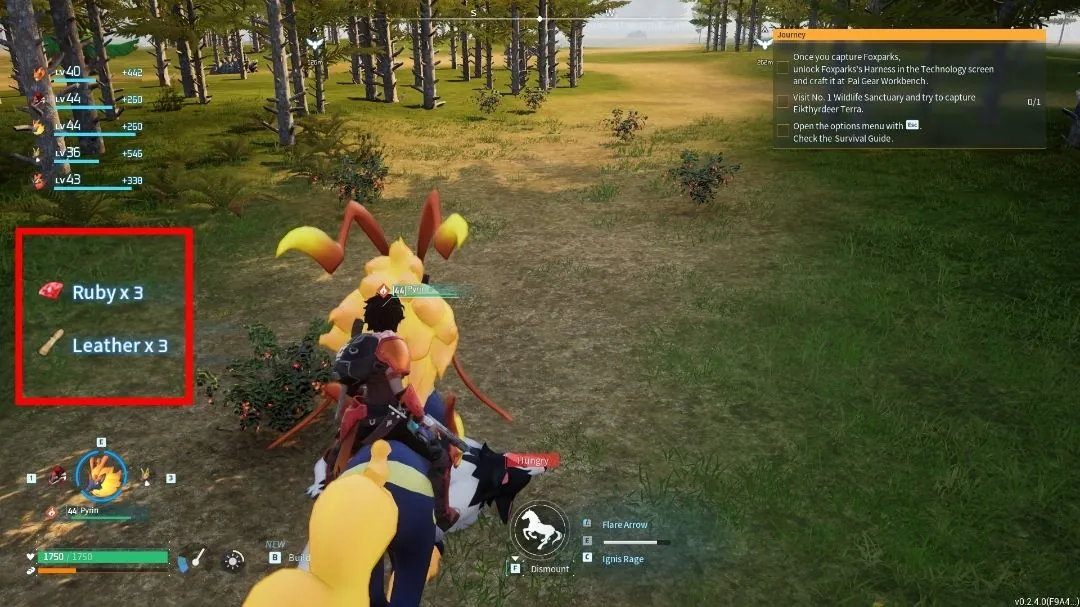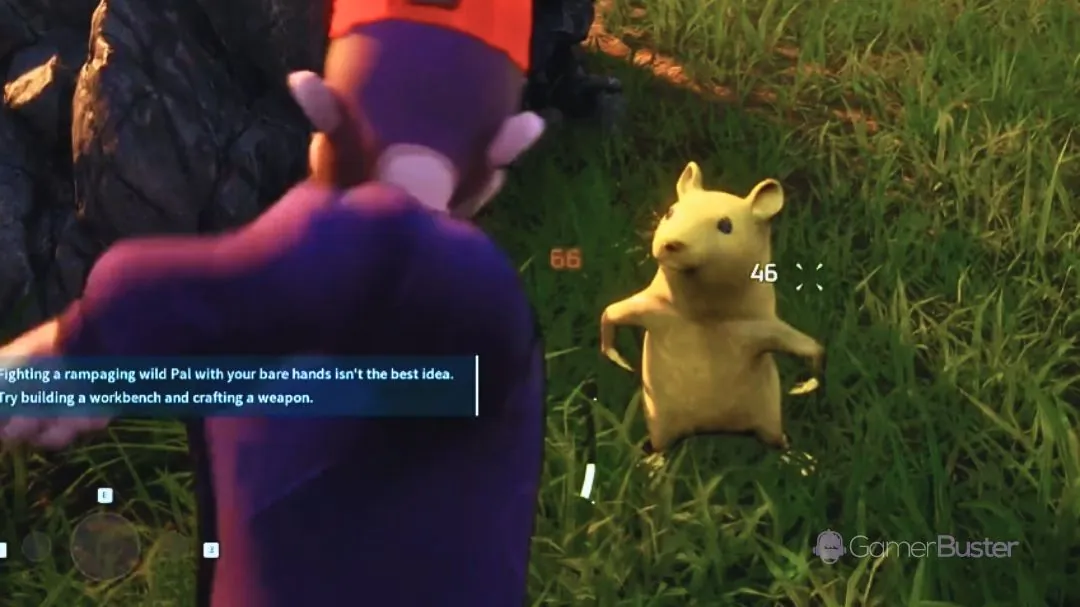Today, when I tried to log into my game, I got stuck on the Palworld Infinite Loading Screen and the game didn’t open.
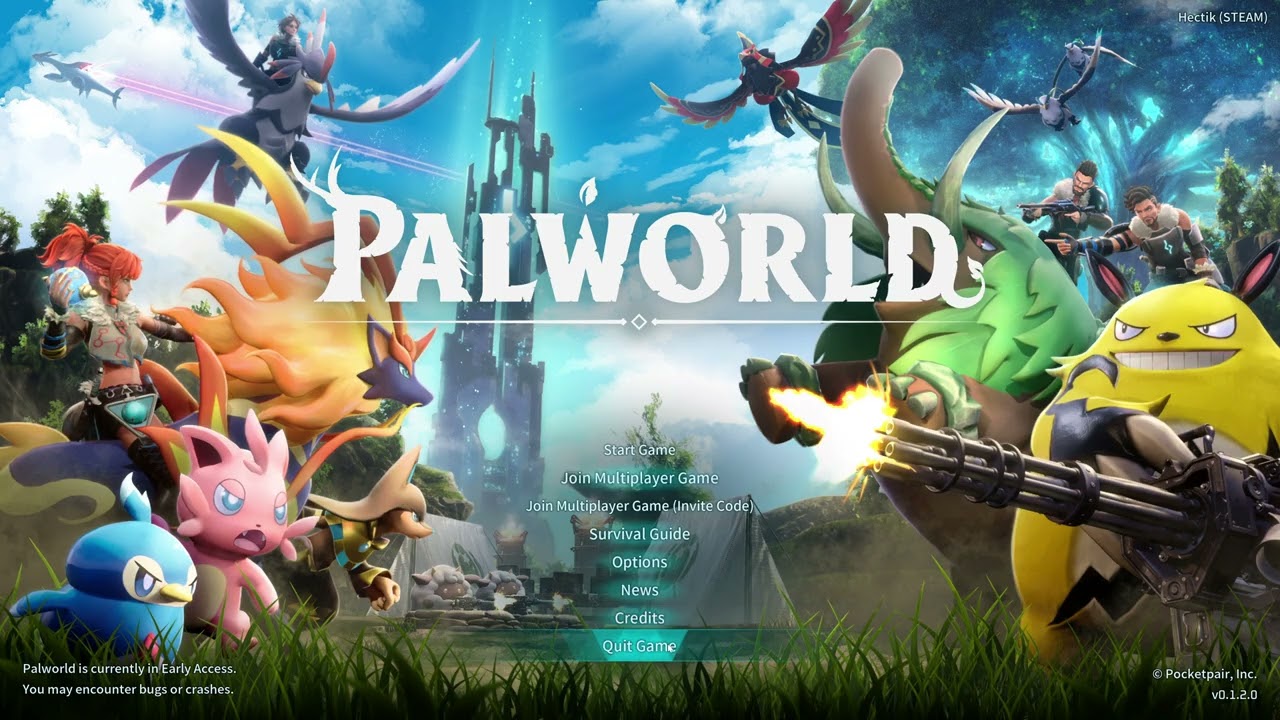
I just saw the Palworld logo moving in the bottom-right corner of my computer. So, I tried many different ways to resolve it and finally, I can play Palworld without any issues.
In this article, I will show you why my game is stuck on Infinite Loading screen, how I Fix Infinite Loading Screen in Palworld, and how you can do so.
How to Fix Infinite Loading Screen in Palworld?
The easiest way to fix Infinite Loading Screen in Palworld is to close the application and reopen the Palworld and your problem will be solved.
Palworld is currently in its early stage, developers still working on it and solving different issues according to the player’s report.
Fix-1: Restart the Game
Palworld still contains different bugs and glitches, we have to face while playing the game. One of the major glitch that many players are facing right now is Infinite Loading Screen.
After the recent patch update to fight against cheats and exploits, Infinite Loading Screen became more common.
So to fix this issue, you just simply close the application and restart palworld on your computer. I think 95% of all of you get your solution.
If your problem persists, you can check the next option.
Also Read: Play Palworld PC for Free using Xbox
Fix-2: Meet minimum system requirement
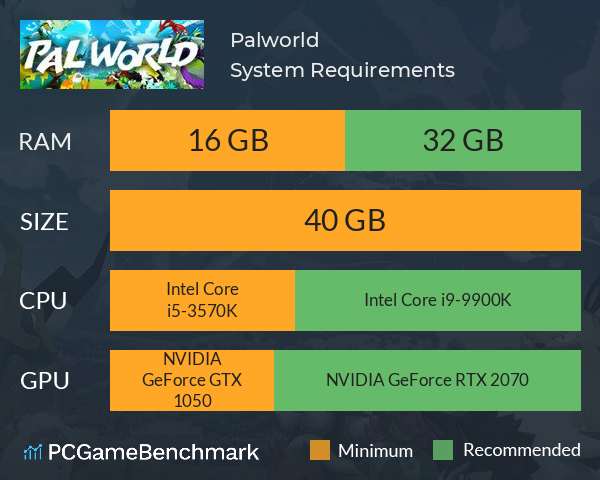
One another reason for Infinite Loading Screen might be because of low resources. Palworld requires a minimum of 16 GB RAM and a decent GPU to run properly. It could be a reason for the issue if you don’t meet the minimum requirement.
So check your system hardware, if it meets the minimum system requirement.
Fix-3: Close Unnecessary Software from Background
Also, running multiple software on your background and consuming most of your resources could cause an Infinite Loading Screen and many other issues.
So make sure to close any unnecessary software from the background to run Palworld properly and smoothly.
Fix-4: Verify Integrity of Game Files
To ensure Palworld runs smoothly, you need to check if the game files are intact. If you need to delete your character file, it might be corrupted.
Here’s how to verify the integrity of game files on Steam and Xbox:
For Steam:
- Open Steam and go to your Game Library, click Collections.
- Find Palworld, right-click on it, and select Properties.
- Go to the Installed Files tab and click on VERIFY INTEGRITY OF GAME FILES.
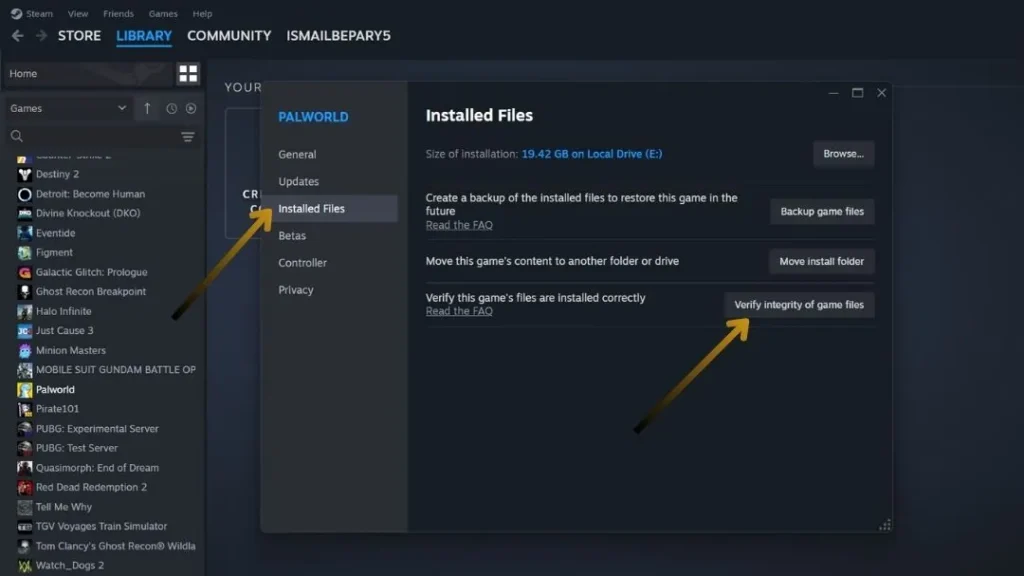
For Xbox:
- Open Xbox.
- Find Palworld and select Manage.
- Go to the Files tab and select Verify and Repair.
Fix-5: Check for Updates
Palworld’s developers regularly release patches to fix bugs. So you have to update your game regularly.
If your game is outdated, here’s how to update it:
- Open the Steam client.
- Go to your Library and right-click on Palworld, then select Properties.
- In the Updates tab, select Automatic Updates. Steam will then automatically check for and install any available updates for you.
Also, make sure that your computer is up to date. Check Windows updates and if you have an Nvidia GPU, check GeForce Experience for the latest GPU updates.
Update your graphics drivers! Outdated drivers are often the culprits behind endless loading screens. This will fix your Palworld loading screen instantly.
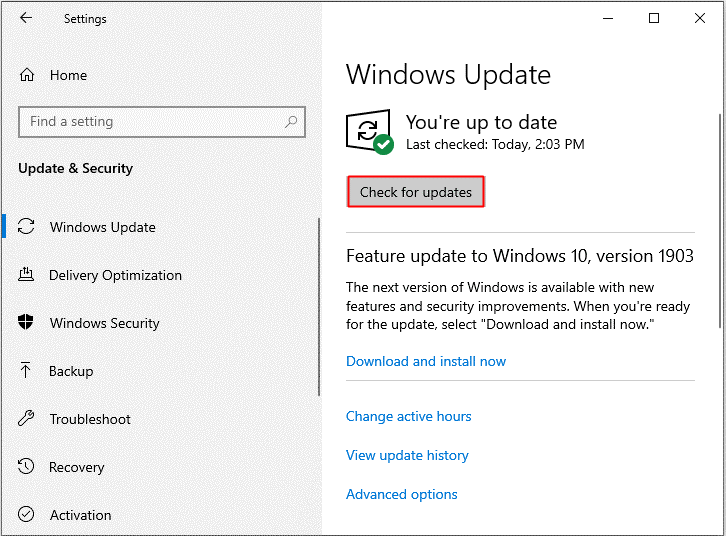
Fix-6: Re-install Palworld
If nothing else works, reinstalling the game might be the solution. Here’s how to uninstall and reinstall Palworld:
- Press Win + R to open the Run box.
- Type appwiz.cpl and press Enter to open Programs and Features.
- Find Palworld in the list, right-click on it, and select Uninstall.
- After uninstalling Palworld, restart your computer.
- Reinstall the game from Steam or Xbox.