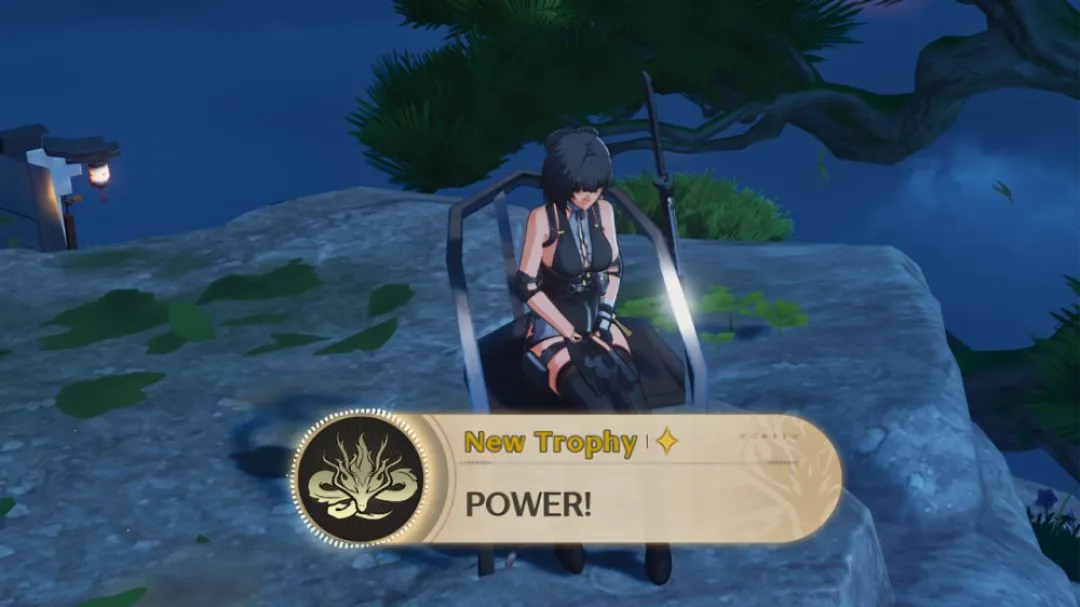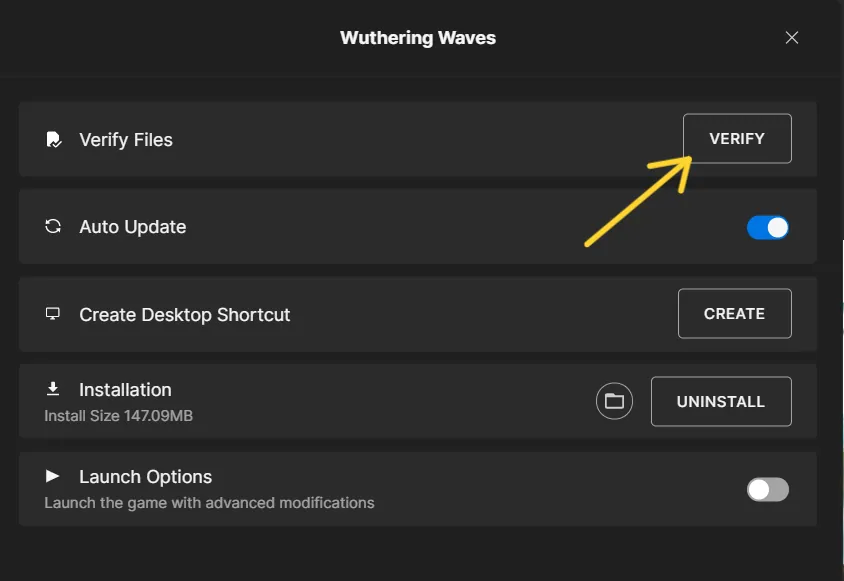After months of testing, Wuthering Waves is finally out and doing better than expected. Hundreds of thousands of players are logging in and exploring the open world. However, many players are facing some issues, especially stuttering.

In Wuthering Waves, you can go almost anywhere right from the start. Unlike many other open-world games, you need to complete side quests regularly to earn Union Points and move forward in the story.
As you explore the world of Wuthering Waves, you might notice it getting laggy the more you discover. Fortunately, we have a few fixes to help you out.
In this article, I will show you How to Fix Stuttering and Lag in Wuthering Waves.
How to Fix Stuttering and Lag in Wuthering Waves?
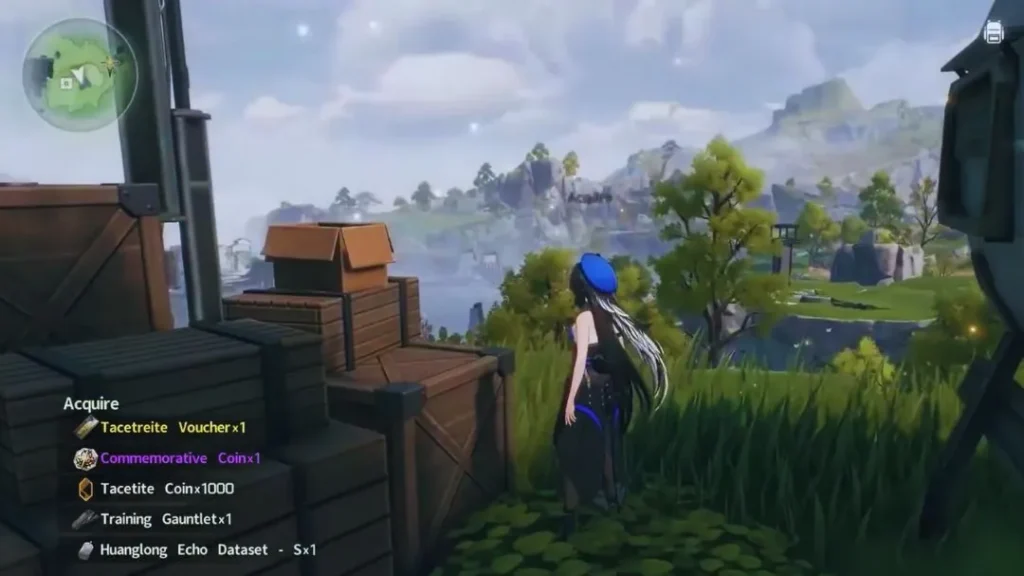
If you’re having trouble with Wuthering Waves right after it came out, you’re not alone. Sometimes games have problems when they’re brand new. But don’t worry too much!
The game developers are probably working hard to fix these issues soon. If you want to try to fix things on your end.
Here are some things you can try to fix the FPS issues in Wuthering Waves. These tips might help reduce or even eliminate the stuttering and lag.
Install Wuthering Waves on an SSD, Not an HDD
Wuthering Waves looks amazing when it runs smoothly, but if you’ve installed it on a regular hard drive (HDD), you might notice frequent stuttering. To improve performance, try installing the game on a Solid State Drive (SSD) or an M.2 drive if your PC supports it. Just make sure the SSD is internal, as an external SSD might still cause issues. Play the game after this change to see if it helps reduce stuttering.
Turn Down Your Graphics Settings Gradually

While it’s tempting to play Wuthering Waves with the highest graphics settings, your PC might not handle it well. First, check the minimum and recommended PC specs:
Minimum PC Specs:
- CPU: Intel Core i5 (9th Gen) / Ryzen 7 2700
- RAM: 16 GB
- Video Card: GeForce GTX 1060 / Radeon RX 570
- Dedicated Video RAM: 3072 MB
- Pixel Shader: 6.0
- Vertex Shader: 6.0
- OS: Windows 10 64-bit or Windows 11 64-bit
- Free Disk Space: 30 GB
Recommended PC Specs:
- CPU: Intel Core i7 (9th Gen) / Ryzen 7 3700
- RAM: 16 GB
- Video Card: GeForce RTX 2060 / Radeon RX 5700 XT and above
- Dedicated Video RAM: 6144 MB
- Pixel Shader: 6.0
- Vertex Shader: 6.0
- OS: Windows 10 64-bit or Windows 11 64-bit
- Free Disk Space: 30 GB
If your PC meets these specs but the game still stutters, try lowering the graphics settings from High to Medium and see if that helps.
Update Your PC Drivers
Make sure your PC drivers are up to date. Depending on whether you use NVIDIA or AMD, you can use their specific software to update your CPU and graphics card drivers:
- NVIDIA: NVIDIA GeForce Experience
- AMD: AMD Adrenalin
Download and install the appropriate software, run it, and update your drivers. This can help eliminate stuttering issues.
Uninstall and Reinstall Wuthering Waves

If you’ve tried everything else and the game still has issues, try uninstalling and then reinstalling it. Sometimes, a corrupt file during the download can cause problems. Reinstalling might fix these issues, but it’s a less likely solution.
Wait for an Official Fix
If none of these steps work, you might need to wait for Kuro Games to release an official hotfix. It’s not ideal, but patience might be required to get the game running smoothly. In the meantime, keep an eye out for updates from the developers.