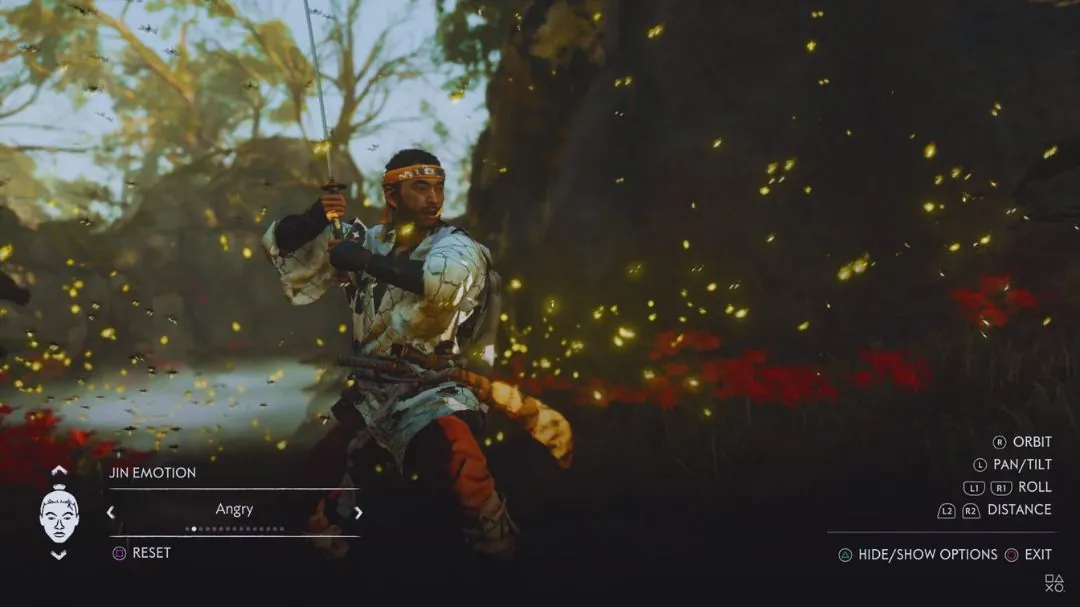In Ghost of Tsushima, Jin Sakai always fights honorably, never attacking an enemy from behind. You’ll face your foes head-on, clashing swords like a true samurai. While focusing on a single enemy is helpful, it can get tricky when you’re surrounded by multiple opponents.

The lock-on feature can assist you in selecting a target and delivering powerful strikes with your Sakai Katana and Tanto.
This can boost your combat effectiveness and help you take down stronger enemies first. In this article, I will show you How to Lock On To Enemies in Ghost of Tsushima.
How to Lock On To Enemies in Ghost of Tsushima?

The target lock feature is turned off by default in Ghost of Tsushima. You can turn it on or off anytime by pressing the pause button and going into the Gameplay settings.
Here’s how to do it:
- Pause the game and go to Gameplay settings.
- Scroll down to the “Target Lock” option, located just above “Reset Training Tips.”

In the “Target Lock” menu, you’ll find three settings:
- Target Lock Off
- Target Lock On
- Swap On Defeat
Each setting changes how you approach combat. Some players might enjoy the focused playstyle with the target lock, while others might find it frustrating when attacked by enemies outside the lock.
Target Lock Off

This is the default combat method where you fight without a lock-on mechanic. Jin will swing his sword in the direction he is facing.
If an enemy is coming at you from the left, you need to turn Jin in that direction using the controls and then strike.
For a game where you’re often surrounded by enemies, the “Target Lock Off” option gives combat a natural feel. You can quickly change directions and strike at your targets with ease.
Target Lock On

Turning on the “Target Lock On” setting will display the controls for locking onto a target on the right side of the screen.
If you’re using a controller, press the up button on the d-pad to make Jin Sakai lock onto an enemy. You’ll see a red pointer over the enemy, indicating that Jin is locked onto this target.
To manually switch between targets, flick the right stick on the controller.
Swap On Defeat Setting

This option works similarly to “Target Lock On,” but instead of manually switching targets, the game will automatically lock onto the next enemy when you defeat the current one. This allows for a smoother transition between enemies during combat.
By using these settings, you can customize how Jin engages with his foes, making it easier to manage multiple enemies and maintain control over the battlefield.